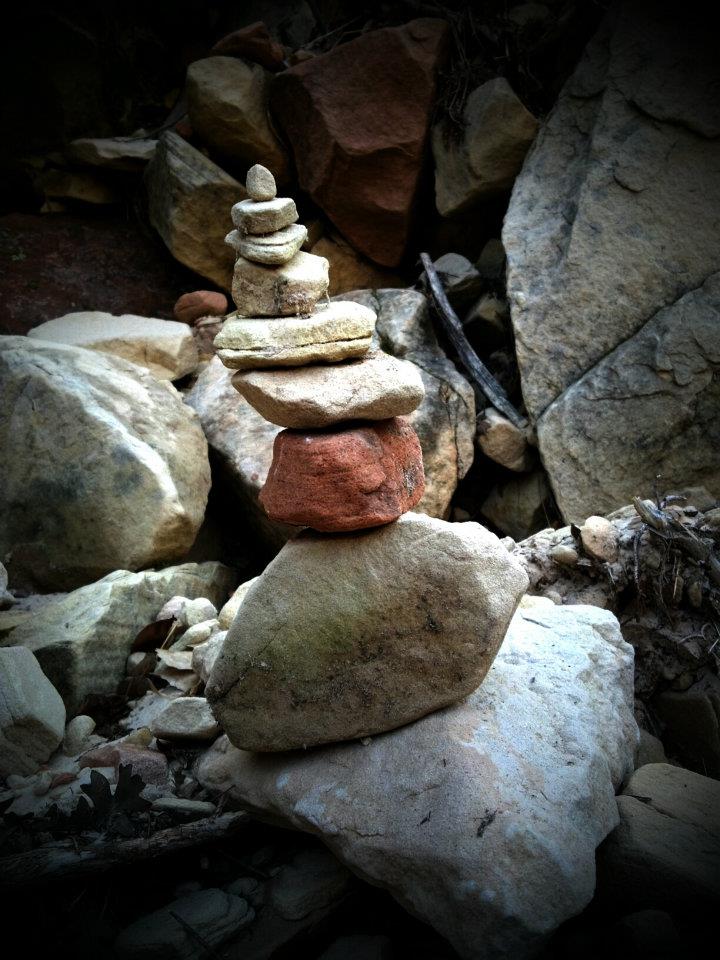In Episode 2 of the Personal Knowledge Management series using TheBrain, we discuss setting up Daily Notes from the Journal Hub. Today's episode will be relatively short as we review specific sections of the daily note structure.
I prefer to use the autofill table of contents at the top of the page. Therefore, making more extended daily note summaries easy to navigate by clicking on the table of contents.
To fully utilize the autofill table of contents, however, you must use the headlines format, i.e., hashtags ranging from one to four. One hashtag is the title size (too large, in my opinion), and two through four represent corresponding sizes. I like to use the following formats for my Today section of the daily notes.
### Tuesday
#### Appointments and To do's
[ ] Add checkboxes and notes as needed.
The day section of the daily note is a simple reminder of the current day of the week. I have seen people indicate locations such as towns or vacation spots. Temperature and weather would also fit into the day section.
Appointments and To do's generally gather the most information for me regarding my "hard landscape," as David Allen from Getting Things Done would call this section of the daily notes. The items listed represent those things that have to get done on a specific date, either at a fixed time, i.e., haircut at 3:00 pm, or those items that must be completed on a particular day, i.e., Check in with Penny before she leaves on vacation. I don't have to call Penny at a specific time, but I do want to follow up with her before she leaves for the day and will be gone for the next week. I can identify AM or PM if I'm worried that she might leave early.
Two shortcuts exist for using checklists that I have found useful. First, to keep future to-do's off of the to-do sidebar, type in the action and time as required but do not include the check box at this time. Then, as the future daily note turns into the present, highlight all listed items and select the checkbox from the toolbar. This process will create a check box in front of each line item listed and indent the action under Appointments and To do's.
Second, I like to use linked activities for repetitive items like watering plants, taking out the garbage, feeding horses (when my wife's out of town), etc. Completing the checkbox lets me know the items done while backlinks allow me to view the history. Creating a future event indicates when the item needs to be placed back on the daily to-do section again. I have found it works best for those repetitive actions that are just outside of my routine, items such as furnace filter changes and water softener container checks. If the water softener container doesn't need refilling, then I can move the event date a little further into the future.
Next week in Episode 3, we will review the Pomodoro methodology and if the routine might make sense for you to include in your daily notes section.