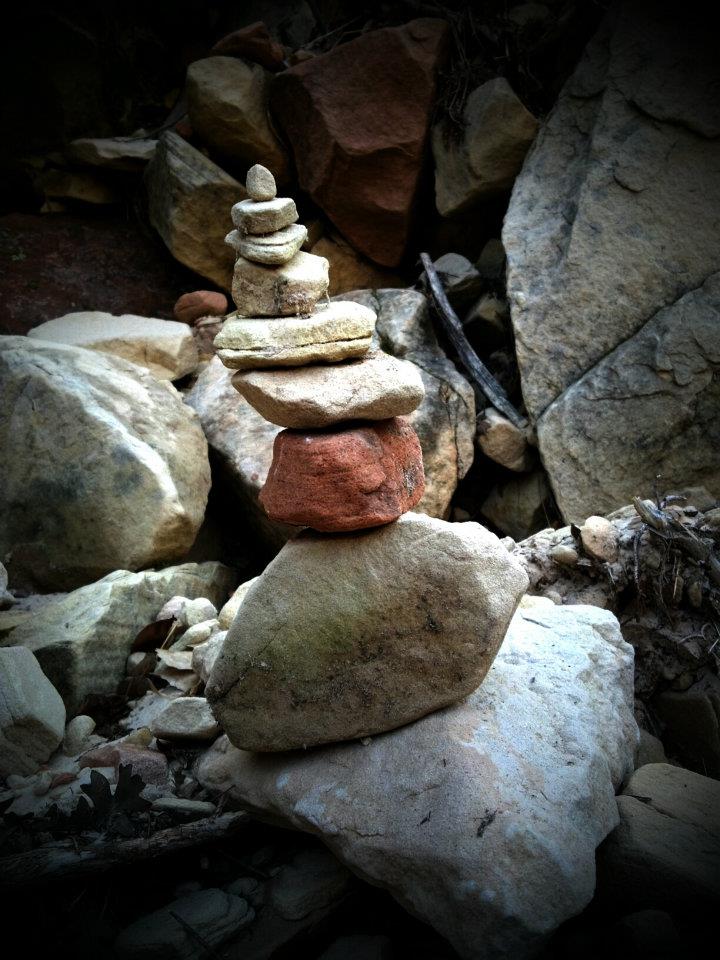Bullet Journaling using Todoist Part 1
Bullet Journaling using Todoist Part 2
I've wanted to follow up with a part 3 for some time now as a way to finish this conversation of using Todoist as a form of Bullet Journal. Today seems appropriate given what is going on in the world with COVID-19 and the Global economic sudden stop. As fate would have it, I work in finance, and I am a community board chair for our local hospital. You can imagine the sheer volume of information I am reviewing at this time is staggering. I capture and process everything from health updates, research reports, along with my journal entries. David Allen, in his book Ready for Anything, describes a "poorly designed system" as pretty much any system that "volume and speed will kill it."[1]
I'm happy to report that Todoist is handling the intense load quickly and efficiently, allowing me to do what any system should do, and that is, get actual work completed promptly.
Part 3 will be a cross between a summary of elements 1 & 2 and the use of Todoist daily. As I mentioned in section 2, Todoist functions best at the runway - 10,000-foot todo items in your life. Perhaps as high as 30,000 feet for some types of goals, but it falls way short of other programs available for high-level thinking, goals planning, life purpose questions. That's in no way a disparaging comment about Todoist, the reason I went looking for a program like Todoist is these other programs fail at the runway level. Keep in mind, however, you will probably want something else to act as your goal setting/reference-based storage program.
Good morning! Todoist isn't always the first item I open in the morning, but it is undoubtedly among the first. The reason is simple; Todoist is my means of capturing things in my life that need some action. If I open the Email first and there's an email that requires work, then I need to open Todoist anyway, so it is generally the first application open on my desktop.
The first action I do take is to create a new "future log" project for Today's date: 2020-04-12. The pro version (well worth the annual fee) allows me to create Today's plan as a "favorite," making the project accessible along with Inbox, Today, Next 7 Days, and my new pinned favorite 2020-04-12. I have two pinned favorites, the current date, and something called EDJ appointments (we'll discuss this later).
My morning checklist is up and waiting for me under Today. First up: Email - Zero. You'll note the red 6:30 am and arrow circle. The red AM tells me it's Sunday morning, Easter Sunday morning, and I slept in, way past 6:30 am. Time is assigned based on the order I want the tasks to appear. I like to review Email first, so it has an early time slot. The arrow circle indicates it repeats daily, meaning as soon as I check the box it will change the date to tomorrow. Not pictured, but this Email task is assigned to the "Tickler File" (first project under the main heading Projects). Tickler File is a name change from part 2, where the project was named "Future Log temp." By definition "Tickler File" fits the role better and is easier to remember (and say).
I open my email and review each item. Reading and capturing todo items under the 2020-04-12 project. Because of the nature of my business, I don't do a lot of correspondence by email. Still, the communication I receive is similar in many respects to everyone's as there are always appointments to be rescheduled, something to read, sometimes in-depth reading, or thinking with a more thoughtful response needed. Here's how I handle those items. If it's easy (David Allen 2 min rule), I'll bang it out and send it off. If it's something longer to read or more complex like the COVID-19 update reports from the hospital system, I'll download the PDF and enter it into Today's project with a note such as Read: COVID-19 (Novel Coronavirus) Update 4/9/2020. Open the comment section for the task, then drag and drop the PDF file. If it's complicated and I need to keep the whole email to review while I think and respond, I forward the email to my inbox. NOTE: you can email directly to Today's project (click on the three bullet menu for an email address); however, this changes daily with each new day's plan. I have found it easier to create a contact name in my Email browser using my permanent Todoist Inbox Email address, and with two swift clicks, I can forward the entire email direct to Todoist. Then I can move to the project date I want to from there. Use whichever method is efficient for you.
Next are several housekeeping reminders that I need to do daily. The most annoying of which is my workplace healthcare logging of sleep; read some health-related note cards, and input any exercise I did the day before. The data is available via the wearable tracker; however, Virgin Pulse doesn't link to the kind of tracker I use, so it needs to be input manually to receive credit. I mention this only because we all have something similar that is a pain to keep up with, and we need some kind of constant reminder, or it costs us time and money.
AM vitamins is another such item. I don't track visual elements such as dishes, laundry, etc. But I don't want my vitamins left out on the tabletop either. So I use the checklist to grab often forgotten items that I shouldn't ignore. If Today were a workday, there would be a note for my AM meeting with my Branch Manager and then another AM Routine checklist of everything I have to do daily at work. i.e., client email, alerts, compliance updates, screens, news, etc. Depending on your company requirements, this could be all a part of your Todoist system. My company does not allow anything outside their system for confidentiality reasons (which I agree with whole hardheartedly). Still, I can similarly use my company contact system as I use Todoist. It's important to note that several crossover items are critical to a smooth-running environment.
Calendar Items: This has been the Achilles heel of a two-calendar system. I'm going to add a three calendar system (spouse) to make sure all the bases are covered.
Perhaps the most significant benefit of the pro version is the ability to collaborate with another person (even if that person doesn't use Todoist as a primary tool - gasp). To help solve the two-calendar system problem, I created a separate project and named it "EDJ Appointments." I asked my branch manager to download the free version of Todoist and accept my invitation to collaborate on the project. It's that easy. After minimal coaching, my branch manager now keeps a window open on her work computer, and each time she schedules an appointment on the office calendar, she creates a duplicate selection on the collaborated project EDJ Appointments. My calendar is instantly up to date. Any meeting that occurs during office hours goes under EDJ Appointments so she can keep both schedules synched regularly. It's a beautiful thing. No longer do I walk into the office, thinking I have the day free only to find 3-5 appointments scheduled while I was away. Any project that requires coordination will benefit from a joint project: shopping lists, fitness prescriptions, to name a few.
Another item of difference between part 2 and part 3 is I no longer push to get issues completed in a month or two. David Allen says in Getting Things Done that "for most of us... the number [of tasks] is more likely to be fifty to 150."(GTD p.41) and as I have allowed some projects to "linger" on my list, I have kept a close eye on the total projects and have been happy to note (for me) the number of tasks typically range between 80 - 120 for all months combined. My current total of tasks outstanding is on the shallow side of 67 (December 2, January 20, February 5, March 14, April 26). As long as I stay within the "typical running total" I feel like I am processing tasks at a good pace.
In summary: Create a new daily project, i.e., 2020-04-12. In the true spirit of the Bullet Journal, feel free to capture every thought you think or item you do. Capture thoughts about life, love, and springtime. Capture things you are worried about, people you think about. Capture emails, and to-do items, memes, poems, and something that jogs your imagination. Capture anything you feel the slightest pull towards on the daily project.
Move any reference type material out of Todoist and into your reference program. i.e., memes, poems, news articles, company reports, etc. If using the daily project to capture all Bullet Journal items, such as "Did dishes" or "Walked the dog," complete these items, so they are caught when the date is archived. Archive the date when all to-do items are moved forward or completed.
Remaining items should be tasks you have some commitment too, an "open loop" that needs completing. i.e., Call John for his Birthday, Read: U.S. Unemployment Claims Totaled 6.6 Million Last Week, Write: White Dome Nature Preserve Trip Report, Update: MileIQ for 2019 taxes.
"Flesh out" items and move forward: As you perform the Autofocus review starting with the oldest and moving forward (a form of David Allen's weekly-review), i.e., Call John for his birthday. I need to look up his phone number, okay I update Call John 555-1212 for his birthday, and because it is date specific I move it forward to Today's date, but I make sure to add his birthday in the task date box so that I will see it on the date I need to complete the task. Did I read my report? Update notes on the article and flag to move to my reference area next time I'm at the computer. Update July's MileIQ for taxes? Move forward to Today's date, note July's mileage complete in the comment section, and the to-do is waiting for the next time I want to work on it.
Complete Today. One super handy method during a review is picking a bunch of things you'd like to get done Today. You're feeling good, lots of energy, and as you review the list, click on the date button and choose "today." Don't move anything forward just yet (keep the original project date where you captured the task), but by choosing "today," it shows up on Today's tab. You now have an instant list of things you figured you could get done Today. Off you go. Some you'll complete, some you'll work on for a bit and need to "flesh out" some more, maybe a trip to the store to get an item to complete the task. At some point, you'll run out of energy, and at the end of the day, all the things you didn't even touch, you can click on the date button and select "no date," and the item remains in the proper location in which you captured it. Completed items are marked off, and "fleshed out" items are brought forward to Today's date. Simple, effective, and a great way to make progress on a host of tasks all at once.
[1] Allen, David. Ready for Anything: 52 Productivity Principles for Work and Life. Piatkus, 2011.(p.96.)